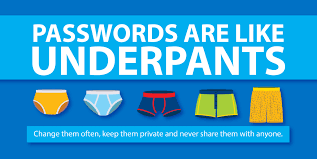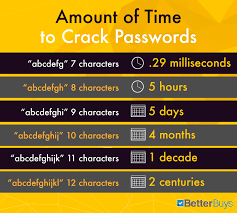We are all online, almost all the time now! And we are relying on technology for everything from grocery shopping to zooming for work, church and school, remotely! Thank goodness for technology! My biggest concern for my clients are keeping their passwords safe and secure! They are the keys to your online identity!
Unfortunately, I have seen a rise in clients having their email accounts breached. Below is information about setting up strong, passwords and using 2 step verification for your key account(s).
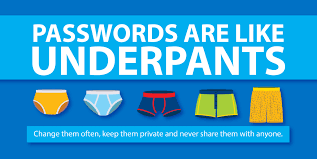
Passwords, the bane of our online existence, are necessary to keep you safe.
- Do not use the same password for various accounts
- Never use the easiest most obvious passwords, such as password, secret, 1234
- Create a system (I’ve outline 3 below) to assign similar yet unique passwords that you can remember.
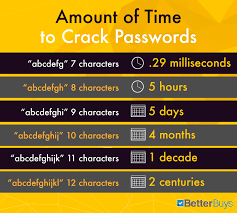
Password system 1
Use an acronym of a favorite saying or your kids’ initials; add a unique identifier for whatever website its for, a favorite number, the current year and a symbol.
This Too Shall Pass = Ttsp
Facebook = fb
Year of first born = 1989
Current year = 2021
the exclamation symbol above the number 1
Ttspfb19892021!
Password system2
Use 4 random, four character words with a number and symbol added such as:
Treecatslampfine2021!
Password System 3
Use a familiar name, like your pet’s, but substitute numbers for vowels, add the year and a symbol, mix up where you use an uppercase letter.
My dog is named Waffles, you may have seen her in our Holiday Cards!
W@ff3S2021!
Use 2-Step authentication – this should be used on your main email account.
Your email account holds all the information a hacker needs hack into your sensitive accounts, like your bank!
2 step means adding a second verification source such as your cell phone (best) or a second email account before you can log into your account (even with the correct password).
Security settings on most accounts email allow you to add your phone or another email address for 2-Step Verification.
Check under account security or privacy if 2-step is not offered to you. This is especially important on Comcast email accounts.
Step 1 is to log onto with your username and password
Step 2 is a code is sent to your phone or the email address. The code is only good for limited amount of time.
An important fact to keep in mind –Email is not secure or private!
Every email sent and received can be scanned for content and used against you. None of the Federal laws that ensure privacy of your U.S. Postage items apply to email.
Never send *confidential information via email. In Massachusetts it is against the law to send confidential information without encryption.
*Confidential = including but not limited to your:
- Name, Address and any account #
- Wire Instructions
- Credit Card or Bank Account numbers
If you must share password information with someone its safer to send it via text
or if you must via email send the username and password in 2 separate emails.
Emailing Confidential Information:
If you need to share highly confidential information like a financial statement or SS# you can use a free email account at www.protonmail.com – as it will be encrypted (unreadable) your email information.
I hope this information helps keep you safe!
For questions, more information or help with your passwords, please email me @ [email protected]